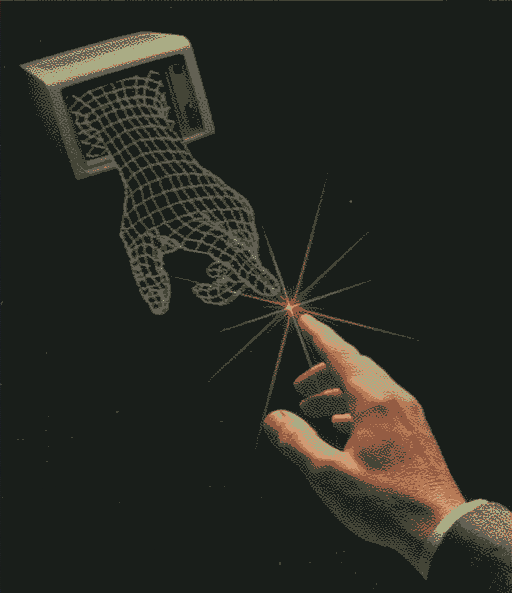1
2
3
4
5
6
7
8
9
10
11
12
13
14
15
16
17
18
19
20
21
22
23
24
25
26
27
28
29
30
31
32
33
34
35
36
37
38
39
40
41
42
43
44
45
46
47
48
49
50
51
52
53
54
55
56
57
58
59
60
61
62
63
64
65
66
67
68
69
70
71
72
73
74
75
76
77
78
79
80
81
82
83
84
85
86
87
88
89
90
91
92
93
94
95
96
97
98
99
100
101
102
103
104
105
106
107
108
109
110
111
112
113
114
115
116
117
118
119
120
121
122
123
124
125
126
127
128
129
130
131
132
133
134
135
136
137
138
139
140
141
142
143
144
145
146
147
148
149
150
151
152
153
154
155
156
157
158
159
160
|
# VIM
This repo contains my vim configuration, hope it will be useful for you.
## Installation
You will need `vim` and `git` to be able to use this configuration.
Normally if you run the `install.sh` script it will work, but if you have a problem, try to install vim plug and check if your problem is solved.
```bash
curl -fLo ~/.vim/autoload/plug.vim --create-dirs \
https://raw.githubusercontent.com/junegunn/vim-plug/master/plug.vim
```
Oh and remove neovim, it make some problems with vim.
## Plugins
This config has just the necessary plugins installed:
### Themes
- [OneDark](https://github.com/joshdick/onedark.vim) onedark theme.
- [Vim Airline](https://github.com/vim-airline/vim-airline) Vim statusline.
### Graphics utilities
- [Vim which key](https://github.com/liuchengxu/vim-which-key) show leader keybinds in a GUI.
- [Vim devicons](https://github.com/ryanoasis/vim-devicons) language icons for vim.
- [Vim gitgutter](https://github.com/airblade/vim-gitgutter) to see diff between files with git.
### LSP
- [Vim-lsp](https://github.com/prabirshrestha/vim-lsp) linter & formatter for language.
- [Vim-lsp settings](https://github.com/mattn/vim-lsp-settings) easily setup lsp servers for languages.
- [Asyncomplete](https://github.com/prabirshrestha/asyncomplete.vim) async autocompletion
- [Asyncomplete & lsp-vim](https://github.com/prabirshrestha/asyncomplete-lsp.vim) use vim-lsp as source for autocompletion lsp server.
- [Vim Wakatime](https://github.com/wakatime/vim-wakatime) to have wakatime time tracking in vim.
### Languages utilities
- [Vim emmet](https://github.com/mattn/emmet-vim) html snippets & utilities to write html faster.
## Command & keybinds
### General
- `<leader>hl` remove highlighting
#### Window
- `Ctrl+h` move to the left window,
- `Ctrl+j` move to the bottom window,
- `Ctrl+k` move to the upper window,
- `Ctrl+l` move to the right window,
#### Buffer
- `<leader>bd` close the current buffer,
- `<leader>ba` close all the buffers,
- `<leader>bn` go to the next buffer,
- `<leader>bp` go to the precedent buffer,
#### Tabs
- `<leader>tn` open a new tab,
- `<leader>to` close all other tabs,
- `<leader>tc` close current tab page,
- `<leader>tm` move the tab after another,
- `<leader>t<leader>` go to the next tab,
- `<leader>tl` toggle between this tab and the last accessed tab,
- `<leader>te` open a new tab with the current buffer,
#### Spell check
- `<leader>ss` toggle / untoggle spellchecking,
- `<leader>sn` go to the next word to spellcheck,
- `<leader>sp` go to the previous word to spellcheck,
- `<leader>sa` add a word into the dictionary,
- `<leader>s?` show the list of alternatives for the word,
More help at `:help spell`
### Treeview
For help, use `:help netrw`.
Keybinds:
- `Ctrl+f` open the treeview buffer at the left,
### Vim Gutter
For help, use `:help gitgutter`.
Keybinds:
- `<leader>hp` go to the previous hunk,
- `<leader>hn` go to the next hunk,
- `<leader>hP` to preview hunk,
- `<leader>hs` to stage hunk,
- `<leader>hu` to undo hunk,
- `<leader>ht` to toggle GitGutter.
Hunks are the difference between your file and the git file.
### LSP
For help, use `:help vim-lsp`.
Keybinds:
- `<leader>ld` go to the definition,
- `<leader>lnd` go to the next diagnostic,
- `<leader>lpd` go to the previous diagnostic,
- `<leader>lf` go to the reference,
- `<leader>lr` rename element,
- `<leader>ls` stop lsp server,
- `<leader>lp` peek a view to the definition,
- `<leader>la` code action,
- `<leader>lh` lsp hover,
- `<leader>ldf` format document.
### Emmet
For help, use `:help emmet`.
Keybinds:
- `<Alt-e>,` to create tags from an expression,
- `<Alt-e>;` to create a tag from a word,
- `<Alt-e>u` to update a tag,
- `<Alt-e>d` to select a tag and the content of a block,
- `<Alt-e>D` to select the content of a block,
- `<Alt-e>n` to jump snippet next edit point,
- `<Alt-e>N` to jump snippet previous edit point,
- `<Alt-e>i` to add width and height on image tag,
- `<Alt-e>m` to join multiline in one line,
- `<Alt-e>k` to remove the content of a block,
- `<Alt-e>j` to split join tag,
- `<Alt-e>/` to comment a block,
- `<Alt-e>a` to create an anchor (a href),
- `<Alt-e>A` make quoted text from an url,
- `<Alt-e>c` to convert a code block into html.
## Linters & fixers
### Python
For using python linters & fixers, you will need to setup a virtual env & install the linters & fixers.
```bash
python -m venv .venv
source .venv/bin/activate
pip install python-lsp-server[all]
```
## VM
To code on a virtual machine, I use sshfs, it just mount the system of the vm on my machine and tada!
```bash
sudo mkdir /mnt/vm
sudo sshfs -o allow_other -p 22 user@localhost:/home/user/ /mnt/vm/
```
|